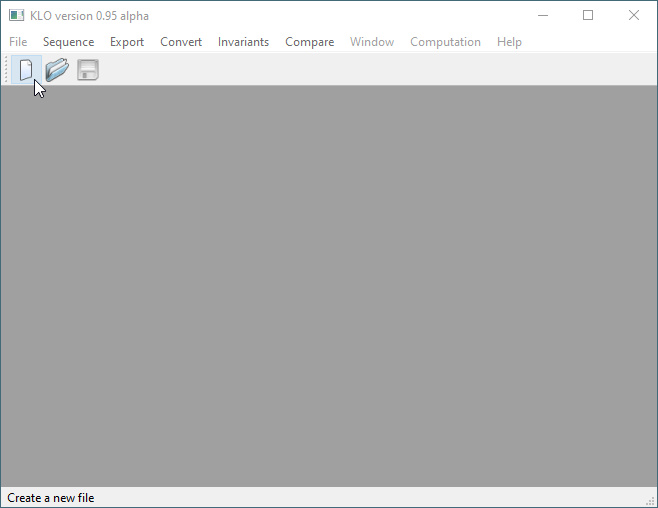
- Create a new document, either by clicking the top-left icon for a blank page, or via
File→New - Select
Knotto sketch a knot (you may also choose to enter it as a braid, if you like). - Click
Okto continue. - Move the mouse with its button down to draw; you may select and delete pieces of your drawing via
Selectand theDeletekey. You may holdshiftas you draw to undercross in general, but there is no need to do so here, as we will make the whole diagram alternating in a later step. - Press
Processto continue. - Press
Alternateto alternate the crossings. - Then press
Acceptto finish. - Optionally, click the
refreshicon to clean up the diagram. - With a diagram in hand, press
ctrl-B(cmd-Bon a Mac) to run the algorithm—note that for large and/or composite knots, this can take some time. Three different results are possible:Algorithmically ribbonNot ribbonMaybe ribbon